 |
→ Click on the [HELP] button to display (or hide) this help. Type help in the input field for the same action.
→ Click on the [CLEAR] button to clear the results area. Type clear in the input field for the same action.
→ Click on the [LIST DEF] button to list the defined functions/variables/equations. Type listdef in the input field for the same action.
→ Click on the [CLEAR DEF] button to clear the defined functions/variables/equations. Type cleardef in the input field for the same action.
→ Click on the [STEP] button to enable/disable the steps in any computation. Type step in the input field for the same action.
→ Click on the [AI] button to enable/disable the AI mode in any computation. Type ai in the input field for the same action.
→ Click on the [↔] button to resize the results area. Type size in the input field for the same action.
Factorize · Integrate · Trigonometry · Geometry · Sums & limits · Polynomials
Generalities:
→ The following maths operators/functions/symbols are supported: calc expand simplify diff dif integ int integral solve factor lim sum * · × + - / ^ () {} [] , ; ' " ° i e pi cos sin tan ln log exp sqrt abs acos arccos asin arcsin atan arctan coord mod norm ∅ +∞ -∞ ℝ ∪ π \ -> → INF Inf inf
→ i, e and pi are specific constants: i is the imaginary unit: "sqrt(-1)", e is the Euler's constant (~2.72) and pi is the pi constant (~3.14)
→ For numeric results, the displayed precision is 4 digits while the internal precision is around 15-20 digits. Rounded numbers are prefixed by ~
→ Variables can be optionnally named with up to two letters then optionally an underscore, then up to two digits and finally up to two quotes. Examples: x, eq1, F2, g'', u_1, etc.
→ After computation, the last result is stored in the res variable while its numeric value (if it exists) is stored in the num variable.
→ For differentiation, integration, resolution and factorization, you may specify the variable(s) used for the operation. If none is specified, the variable is picked up in the math expression (taking the following order into account: x, y, z, a, b and c).
→ While may be indeterminate, it returns 1 in computation.
→ is the logarithm function of base b, it is converted into: . If the base is omitted, base 10 is used.
Define:
→ Use = (equals) or : (colon) to define a variable, function, equation/inequality, sum or sequence.
Examples:
J=1.2345 defines the variable J as 1.2345
f(x)=4*x+8 defines the fonction f as
eq1: 7*x-1>0 defines the equation eq1 as
u(n)=4n/(3n+1) defines the sequence u(n) as
s(n) : sum(n=0, +inf, x^n/n!) defines the sum s(n) as
→ A recursive sequence can be defined using: +1 or +2 and one/several default value(s)
Example:
u(n+1)=4*u(n)-2 and u(0)=1
Apply:
→ Use a function or a sequence with a value between parenthesis to apply a value to a function/sequence.
Examples:
f or f(x) returns 4*x + 8 if the function f has been defined as f(x) = 4*x + 8
f(4) returns 24 if the function f has been defined as f(x) = 4*x + 8
f(1,2) returns 8 if the function f has been defined as f(x,y) = 2*x + 3*y
Calculate:
→ Use the calc keyword to compute the result of a math expression. This is the default function used if none has been defined.
Examples:
calc(4*8) returns 32
4*8 also returns 32 because calc is used by default
(1+e)^2 returns
→ calc is mostly a combination of the simplify function (for simplification) and the expand function (for expanding an expression).
Differences:
(1+x)^3/(1+x) or calc((1+x)^3/(1+x)) returns
simplify((1+x)^3/(1+x)) returns
expand((1+x)^3/(1+x)) returns
→ When a numeric value can be computed from the result, it is also returned.
→ Use the addfrac keyword to forcefully add fractions.
Example:
addfrac(x+1/x) returns
Differentiate:
→ Use the diff (or dif) keyword to differentiate a math expression.
Example:
diff(4*x+cos(x)) returns
Solve:
→ Use the solve keyword to solve a math equation/inequality in ℝ (or ℂ if the expression contains i).
Examples:
solve(4*x^2=8) returns
solve(2*x>3,x) returns . The x argument defines the variable used for the resolution
→ Multiple equations can be solved at the same time when passed as multiple arguments.
Examples:
solve({a+b=4,a-2*b=1}) or solve({a+b=4,a-2*b=1},{b,a}) returns
Factorize:
→ Use the factor keyword to factorize a math expression or an integer.
Examples:
factor(4*x+8) returns
factor(27880) returns
Integrate:
→ Use the integ (or int or integral) keyword to integrate a math expression with or without an interval.
Examples:
integ(4*x+8) returns
integ(x^2,x,[a,b]) returns
Trigonometry:
→ cos, sin and tan are the trigonometric functions: cosine, sine and tangent.
→ acos (or arccos), asin (or arcsin) and atan (or arctan) are their inverses.
Examples:
cos(Pi/4) returns
acos(sqrt(2)/2) returns
→ By default, values are in radians but can be considered as degrees using the ° sign.
Examples:
cos(45°) returns
acos°(sqrt(2)/2) returns 45
→ Use the mod keyword to compute the modulus of a complex number, the arg keyword to compute its argument and the modarg or polar keyword for its polar form.
Example:
polar(2 + 2i) returns
Geometry:
→ Use the coord keyword to define any point, vector or line segment. Then, you can "add", "multiply" or "divide" these coordinates.
Examples:
coord(1,2)+coord(3,4) returns (like a translation)
coord(1,2)*coord(3,4) returns (dot product)
coord(1,2)/2 returns (midpoint of a segment)
→ Use the norm keyword to compute the (euclidian) norm of the coordinates.
Sums & limits:
→ Use the sum keyword to compute a sum.
Example:
sum(2^k, k=1, n) defines the sum of 2^k for k from 1 to n
→ Use the lim (or limit) keyword to compute a limit in ℝ.
Examples:
lim(3-4/n,n->+inf) computes the limit of when and returns 3
lim(1/x,x->0) returns that the limit is undefined while lim(1/x,x->0, "right") returns +∞ and lim(1/x,x->0, "left") returns -∞
Polynomials:
→ Use the div (or divide) keyword to perform the euclidian division or the rational decomposition of two polynomials.
Examples:
div(x^4+x^2-1, x^2+1, x) or div(x^4+x^2-1, x^2+1) performs the division and returns
div(x-5, (x-1)*(x-2)) performs the decomposition and returns